Guide to Your Account Settings
The settings page is where you can manage your notifications, communications, and account.
How to Access Your Settings
Step 1: Log in to your account at app.snapdocs.com.
Step 2: Select your name in the upper-right corner. A menu should drop down with a link to Settings.

Step 3: You should now see your Settings page.

Contact Settings
Notify me when there are available signings in my area - Control whether you'd like to be notified of available signing opportunities.
Notify me when my profile is updated - Choose to receive an email when anything on your "My Profile" page is updated.
Send me confirmation emails once a signing order has been completed by the signing service - Choose to receive an email when an order has been marked complete.
I want to receive periodic emails from Snapdocs, including monthly summary reports and tips on how to improve my profile - Receive occasional emails from Snapdocs, including monthly summary reports on how many signings you've completed and how much billable revenue you earned each month.
Automatically sync appointments to your Google Calendar - Automatically sync your signing appointments to your Google Calendar by turning this setting on.
SMS Settings
Available signings in my area - be notified of signings in your email via sms text message or email.
Order comments made of the day of signing - be notified of order comments by sms text message or email.
Signing gets rescheduled to a different time - be notified the signing is rescheduled via sms text message or email.
Recent Activity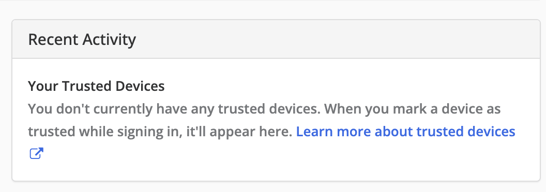
Having a list of trusted devices helps keep your account secure and provides a more convenient login experience.
Deactivate Profile

If you're no longer interested in using Snapdocs, you can deactivate your profile to remove yourself from our search. Learn more about deactivating and re-activating your profile here.