Borrower Guide: Hybrid with eNote Closing
Congratulations on your home! Whether this is your first home-buying experience, you’re refinancing, or you’re closing on another property, here is a user guide to help you through the Snapdocs eSigning process with an eNote.
An eNote is the digital equivalent of a promissory note, and it has the same legal weight as a paper note if executed correctly.
Borrower Journey
Step 1: Your closing will begin with an email from Snapdocs. Follow the link in the email to take you to the Snapdocs portal by selecting 'Review and eSign documents.'
Important Note: Before you can eSign your documents, you must finish reviewing them first. This is a great time to confirm that everything is correct and accurate.

Step 2: Complete two-factor authentication to verify your identity by either having the 6-digit code texted to you via the Text me the code link or call received via the Call me with the code link.

Enter in the code and then select Verify code.

Step 3: You will then be prompted to review your documents. You’ll see a step-by-step guide for the actions you will need to complete and when they can be completed.
Based on your respective Lender’s eSign preference, the eSigning of your Hybrid documents and eNote may indicate they are available at a later date. If that is the case, you will receive an email notification from Snapdocs at a later date to complete those steps.
Select Review documents to begin document preview.
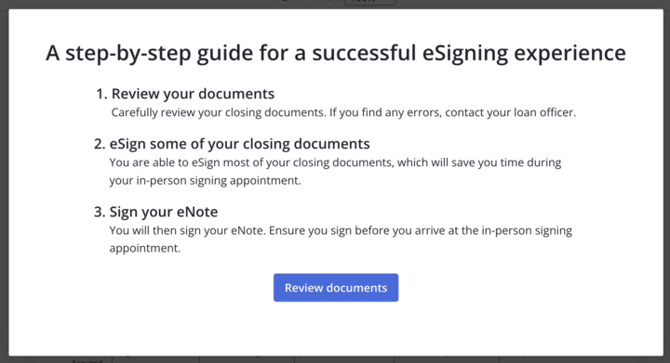
Step 4: Read through each document and scroll down until you have reviewed the entire closing package, including the eNote.
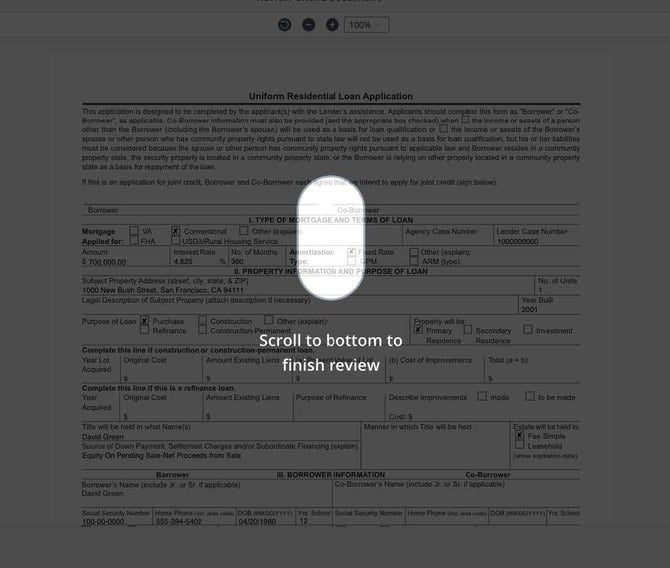
Step 5: If your Lender has eSign restrictions in place, you will be prompted to complete reviewing your closing package by selecting the Finish Review button at the bottom of the page. Once eSign is unlocked, you will receive an email notification prompting you to complete eSigning your document.
If eSign is available, you will be prompted to select eSign next to start the eSigning process of your Hybrid documents, as seen below.
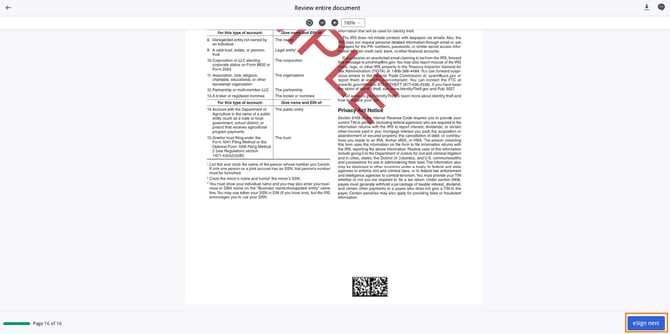
Step 6: Once you select eSign next, you’ll automatically be brought to DocuSign to eSign your Hybrid documents in the closing package. Before signing you are required to read the esigning disclosures and check the acknowledgement box, then select Continue. Next, select the Start button to begin the eSign process.
Step 7: Adopt your signature by selecting the style of signature you want. Then select Adopt and Sign.
Note: If you need to change your name on the document, please reach out to your Lender.

Step 8: Apply your signature, text, check marks, etc. to the document by clicking on each yellow box you see on the documents. The system will not allow you to finish esigning until all boxes have been selected.
Step 9: Once you reach the end, select Finish.

Step 10: If the eNote is available to be eSigned, you’ll automatically be taken into the eNote Signing Room, where you will complete the last step to digitally sign a copy of the eNote.
If the eNote not available to be eSigned, you will automatically be brought to the borrower dashboard and will receive an email notification at a later date to complete the eSigning the eNote, as seen below.
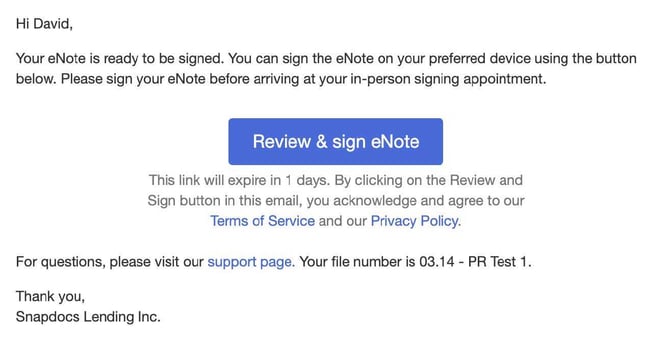
Step 11: Next, you will be prompted to review the document. Select Start when you are ready.
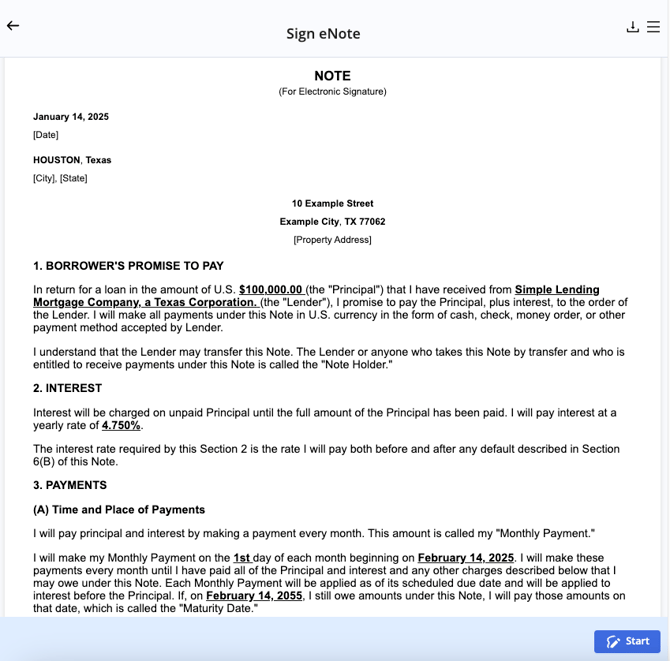
Step 12: Review the Electronic Record and Signature Disclosure, consent to esign the eNote, and then select Ready to eSign.

Step 13: To sign, select Sign to digitally sign the document. This is a legally binding document stating your contractual obligation to repay the loan.
Once signed, the Start button will change to state Complete eNote. Select this when you are done.

Finished!
You are now finished with previewing and eSigning your documents. The details for your upcoming in-person signing appointment will be located under Your Closing Tasks. If you have any questions, you can send a message to your settlement agent or lender at any time through our messaging function toward the right of your screen.
eNote Redraw
In the rare event that the eNote needs to be resigned, due to a misspelling in the property number address or your name, you will receive an email notification from your Lender prompting you to eSign the additional closing document(s), as seen in the email sample below:
The signing experience will be no different from what is outlined in the document above. However, if the redrawn closing package only consists of the eNote, you will only be prompted to resign the eNote and there will be no trailing documents to be eSigned via DocuSign.
Support
If you have any questions or require support, please email support@snapdocs.com, or call us at (833) 762-7362.