Manage your client company preferred notaries
You can manage which notaries you want to work with on Snapdocs by adding preferred notaries on a client company level.
Preferred notaries are the notaries to be sent a signing request in the automator search. They appear on the automator with a blue heart next to their name. Admins can adjust the company settings for the automator to pause after contacting the preferred notaries.
How to add a preferred notary to your client company
An admin can add a preferred notary by following these steps:
Step 1: Select Admin > Clients

Step 2: Select the Client Company that needs updates to their preferred notaries.
Step 3: Select add preferred notary in the Preferred Notaries section.
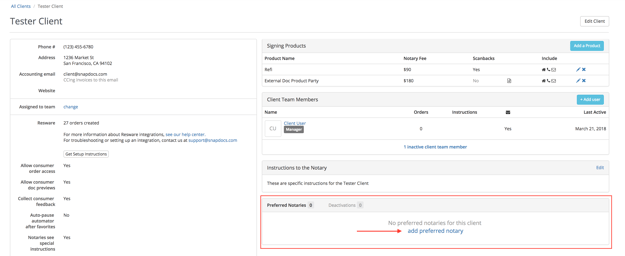
Step 4: Enter the name or email of the notary and choose from the list which notary you want to add.

Step 5: Select the Add button. The notary appears in the Preferred Notaries section of the client company profile and at the top of the automator with a blue heart next to their name.

Pause automator after contacting Preferred Notaries
You can choose to have the automator pause after contacting all preferred notaries on a client company’s orders. The automator needs to be manually resumed to continue searching for notaries if none of the preferred notaries are available.
Step 1: Select the client company from the Clients page.

Step 2: Select the Edit Client button.
![]()
Step 3: In the Automation Options section, turn on Pause automator after contacting Preferred Notaries if you want the automator to stop reaching out to notaries after all preferred notaries are contacted.

How it works
If this setting is turned on, other notaries in the automator will show "Pending" as their contact method until the automator is resumed.
Select the Resume button to continue reaching out to non-preferred notaries.