Pushing Scanbacks to Multiple Type ID in Resware
Snapdocs can push scanbacks to multiple type IDs.
Information we need from you to configure this feature
- Resware URL
- Resware Username & Password
Steps to get this feature set up
Step 1: Log in to Resware and select Admin > Partner-Related > Resware to Resware Partner Mapping.
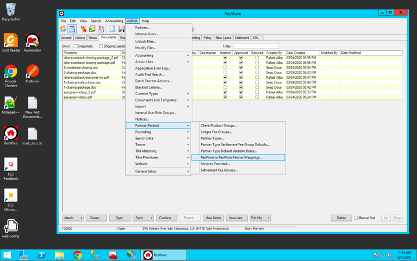
Step 2: Select Notes/Document in the Service Type section.
Step 3: After adding the document type IDs, choose Final Closing Package document select Edit.

Step 4: In the Edit Document Type Mapping window, add a document type ID for Final Closing Package - Signed and select Save.

- The Final Closing Package’s DocumentTypeID section will have the same number as the Final Closing Package - Signed’s RemoteDocumentTypeID section.
After you have finished setting the document type mapping, and a notary submits scanbacks to the Snapdocs platform, the scanback uploaded to Snapdocs will be tagged with the RemoteDocumentTypeID that was specified for this action. It will then be sent back to your Resware instance.
