Uploading and Deleting Credential Documents
It's easy to upload, manage, & delete your notary signing agent credentials on Snapdocs.
For security purposes, Snapdocs cannot accept notary signing agents documents via fax, email, or mail. However, you can log into your notary account at app.snapdocs.com to upload them directly to your Snapdocs account.
Note: We only accept documents in PDF, JPG/JPEG, or PNG format.
Uploading Credential Documents
Step 1: Select Credentials on the left-hand side.
Step 2: Select the +Add button on the right-hand side of the Overview section for the credential you wish to upload.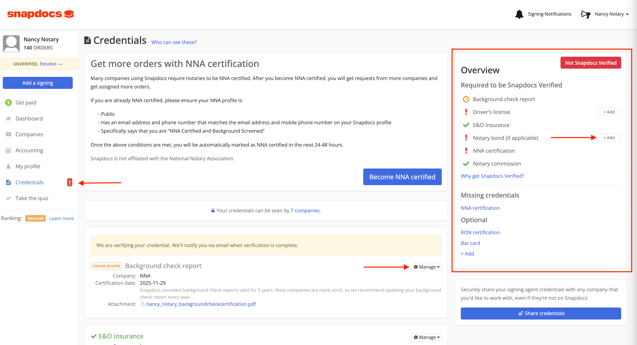
Step 3: Fill out the relevant information in the fields on the form for that document.
Step 4: Upload your document by selecting Select file.

Step 5: Choose the file from your computer.
Step 6: Select Open.
Step 7: If you have multiple files for one document, select + Add another page to choose another file to upload.

Step 8: Once you've added all of the files you want to upload for that document, select Save to upload the files.

Step 9: Please allow up to 7 business days for the document to be verified.
Managing and Deleting Credential Documents
Step 1: Select the Manage button located to the right of the credential.

Step 2: Select Delete Document to delete an existing document. Only delete documents that are expired.
To add another credential document without deleting the current credential document that is uploaded, select Add Another Document in the drop down menu.