How to Verify Your ID
As a notary signing agent, verifying your ID helps companies ensure you are who you say you are.
This feature verifies you by using a photo of the front and back of your driver's license, a real-time photo of yourself, and your name. Follow the steps below to complete the ID verification process, and if you run into any issues, check out the most common reasons why an ID cannot be verified.
At this time, only a valid U.S. driver's license can be successfully verified (a state ID or temporary license will not work). This is because some companies who use Snapdocs specifically look for notary signing agents who hold a valid driver's license. If you do not have a driver's license, there's no need to worry about ID verification - you'll still be able to use the Snapdocs notary platform regardless.
If you have any security concerns around ID verification, you can learn more about who can see your credentials and what information they can see here.
Note: If the name on your profile does not exactly match the name on your license, the verification will not work. For example, if your name is Jennifer on your license but Jenny on your Snapdocs profile, it will not verify. You can solve this by changing your name in your Snapdocs profile to match the name on your license.
To verify your ID follow the steps below
Step 1: Select Credentials in the left column in your Snapdocs profile.

Step 2: At the very top of the Credentials page select on the large green button that says Verify my ID.

Step 3: Make sure you have a clear color photo of your license in .JPG or .PNG format and a photo of yourself. The images must be in color, cannot be black and white.
Note: The ID verification system does not accept PDF files or photocopies.
Step 4: Select Start or Use mobile phone.

Step 5: If you selected Start, it will ask you to choose which form of ID you are verifying. As we currently can only verify your identity through a valid driver's license, you will need to select that option.

Step 6: After selecting Driver's License, on the next page, choose between three options for uploading your driver’s license photo.
-
Use mobile phone
-
Continue on this device
-
Upload file

- If you selected Use mobile phone, you will need to switch to your mobile device and restart the scanning.
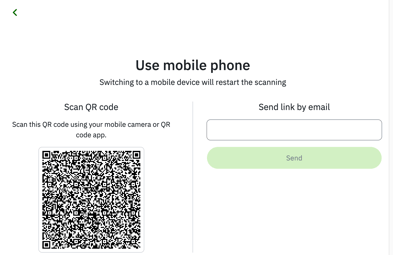
- If you selected Continue on this device, follow the prompts to allow access to your webcam, then when the camera is on, hold your license up to the camera so the entire license is in the picture. You will need to allow the camera to capture an image of the front and back of your license.
- Note: The images must be in color (can't be in black and white), no corners or parts of the ID are blocked by anything, the image is up close and all words and images are clear and crisp. If the photo does not meet this criteria, you can select Capture new image as many times as you need to get it right. Then select Continue.
- If you selected Upload file, drag and drop or select a file to upload of the front and back of your license then select Continue.
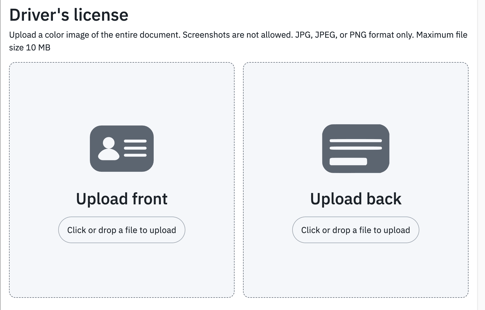
Note: The file you upload must be in JPG or PNG format. PDFs will not work. Please be sure there is a small border of the background around the license.
- After you upload a picture of the front and back of your license, you'll be asked to upload an image of your face by selecting Continue.

Step 7: Once you have finished uploading all the required sections, you will see a screen that says Verification in progress and Analyzing biometric data. The verification can take up to a couple of minutes, so please do not exit the window during this time.
Note: If you go through the entire ID verification process but have trouble successfully verifying your identity, please check out our troubleshooting guide here, which lists the most common reasons for an unsuccessful ID verification.
Important Reminders
To successfully verify your ID, the following must be true
-
The name on the Driver's License and the name on the Snapdocs profile are an exact match (this includes middle names or initials).
-
You are uploading your images in a JPG or PNG format (PDFs and photocopy scans won't work).
-
The images are in color (can't be in black and white), no corners or parts of the ID are blocked by anything, the image is up close and all words and images are clear and crisp.
-
You are including an image of the front of your license, the back of your license, and a real-time photo of your face.
-
You are using a valid U.S. Driver's License. We do not accept temporary IDs, state IDs, or passports.