Signing Notifications
Snapdocs’ signing notification system allows notary signing agents to quickly and effortlessly connect with nearby signing opportunities.
You can choose to receive notifications via text or email, and if you don't want to receive notifications, you can turn them off. Learn how to change your notification settings here.
How Signing Notifications Work
Snapdocs’ notification system is a sophisticated system that uses an algorithm to rank Notary Signing Agents based on a variety of factors. It takes into consideration the following:
-
Profile completeness
-
Number of completed Snapdocs orders
-
If you are Snapdocs Verified
-
Distance from the signing location
-
Ranking
Instead of sending notifications to all notary signing agents in the area at the same time, the Snapdocs’ system works down the list of ranked Notaries. It sends notifications one at a time.
Tip: It’s beneficial to have a high ranking because you are one of the first notary signing agents to have an opportunity to respond to the signing notification. While it’s still up to the company to choose who they assign, it certainly helps to be an early responder.
The system sends out notifications in batches, after a large batch the system pauses for review of the notaries who marked themselves as available. The company can always manually stop or resume sending notifications at any time.
Important Note: Because notifications are sent one at a time and not all at once, not all notary signing agents in an area may receive the signing notification.
It’s important to keep in mind that while it can help to respond quickly to a notification, it is up to the signing service or title company that is sending out the notification to assign a notary signing agent to the signing. Each company will have its own preferences or criteria for selecting a signing agent.
Below is an infographic to help you visualize how the notification system works:
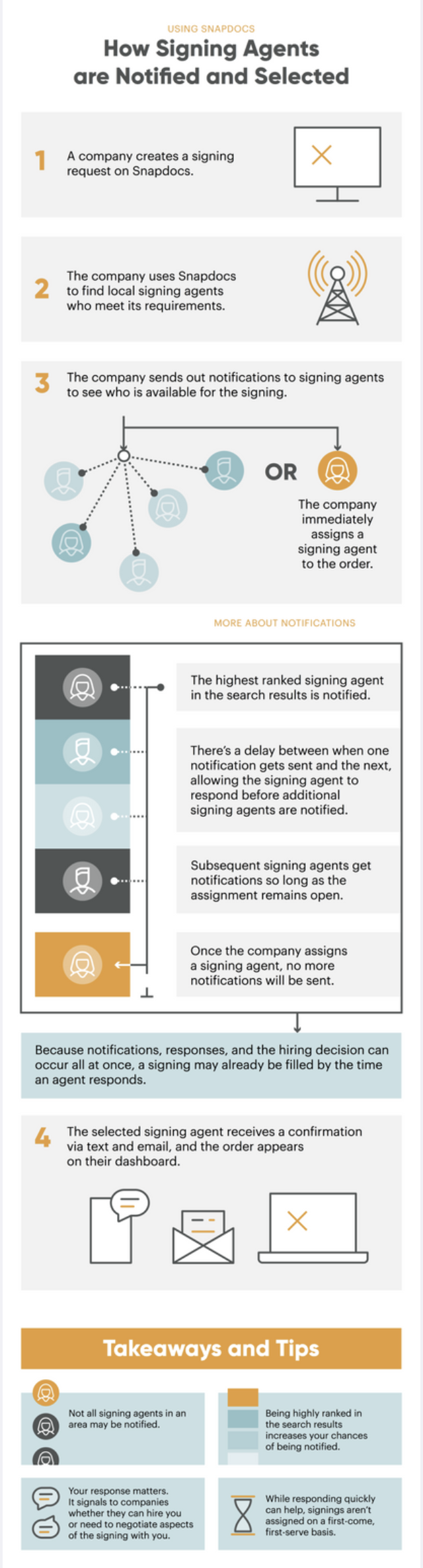
How to Respond to Notifications
Step 1: Select the link in the text message or email to see the signing notification.
Text Message Example

Email Example

Step 2: Select I'm interested... if you are interested in completing the signing at the offered fee.
Step 3: Select No, because... if you are unavailable or uninterested in completing the signing based on the provided information. You should then see a variety of options to indicate to the company why you are passing on the opportunity.
Step 4: If the company has assigned you to the signing, you'll receive a confirmation message that you've been assigned.
Important Note: If you don't receive a confirmation message, the company likely assigned the signing to another Notary Signing Agent.
What if I respond as Available and get the same signing notification with an increased fee?
While it helps to respond quickly to a notification, it's up to each company to choose a notary to assign. When looking for a notary to work with, companies often consider a variety of factors, like the number of orders and profile completeness. The fee might also be increased due to few notaries in the area, lack of notaries who are available, or other factors.