Troubleshooting the Qualia Integration
You may receive error messages notifying you of issues in your orders or integration. Here is how you can troubleshoot those messages.
We will send an email to your default email address (General company email address under Company Settings) if there is an error when creating an order.
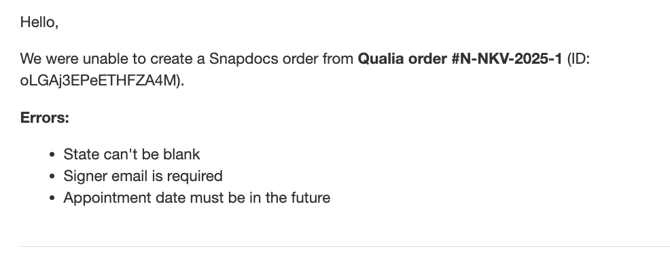
|
Type of Error |
Message |
What it Means |
What to Do |
|
Missing Client |
Errors: Client not found |
The settlement office in Qualia isn’t mapped to a Snapdocs client. The order was created under ‘Default Qualia Client’. |
If the right client to map to already exists in Snapdocs:
If you need to create a new client to map to, follow these steps. |
|
Missing Client User |
Errors: Client user not found |
The customer who submitted the order in Qualia is not set up as a user under the client The order was created under the correct client, and assigned to ‘Default Qualia Client User’. |
1. Add the user as a client team member (make sure the email address matches the one used in Qualia).
|
|
Missing ‘Default Qualia Client User’ on the Client |
Errors: Client team member is invalid |
The ‘Default Qualia Client User for [Company’ has not been added as a client team member |
1. Add the Client Team Member named “Default Qualia Client User” to the correct client 2. Email support to re-trigger the integration |
|
Product Mapping Issue |
Errors: Product is invalid |
The order didn’t create because the product was not mapped to a product for that client |
1. Ensure the product ordered in Qualia exists for that client in Snapdocs 2. If using company-level product, ensure the product is marked ‘visible’ 3. Once you have confirmed, forward the message to Support and ask us to update/ check the mapping |
|
Missing order information |
Errors: City can’t be blankSigner name is required |
Missing information |
Resubmit the order with the correct information |
|
All Other Errors |
[Multiple] |
There was an issue with the integration / order creation |
Reach out to Snapdocs Support |
Steps to add a new client
- Create new client
- Add all 10 Qualia products to that client – make sure the names match, to make mapping easier
- Add all client team members (anyone you expect to send you orders in Qualia)
- Always add “Default Qualia User ([Company Name])” as a client team member!
- You can do this by navigating to Settings -> Client Team Members → find default qualia client
- Click on that user and add them as a user to the new client
- Once the client is created:
- Edit Order: change client from ‘Default Qualia Client’ to the new client; change client user from ‘Default Qualia Client User’ to the appropriate client user
- Reach out to support: FORWARD the error email to Snapdocs Support, along with the name of the new client we should map to
Note: Changing the client, client user, or product in Snapdocs will not break the integration as we use the ID when mapping, not the name or settings associated with that client or product.